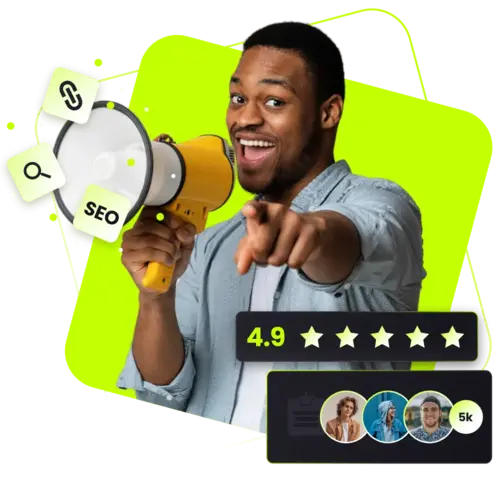How To Use Google Search Operators (+ Downloadable Cheat Sheet!)
Daniel Trick
Nov 02, 2022
13 min read
Google search operators are the secret sauce you need to take your search experience (and SEO) to the next level in 2023!
Search operators are just simple commands you type into the search bar when you’re on Google (or other top search engines, like Yahoo! and Bing). They refine results, showing you what you want to see immediately without trawling through dozens of pages first.
It sounds technical, but using search operators is super easy once you get the hang of it. In fact, you’ll wonder why you’ve never used them before.
Here, we run through some of Google’s top search operators and how to use Google search operators for SEO.
Just want a handy reference sheet of the common operators and their uses? Skip ahead to the end and our Google search operators cheat sheet.
Why Use Google Search Commands?
The main reason for using Google search commands is to find the information you want quickly.
Google adds millions of new pages to its index every day. And while it does a good job of showing relevant results for regular search terms, it’s not perfect, particularly if you are looking for something bespoke.
Therefore, the search giant lets you use commands to get you closer to what you want. These whittle-down results. Think of them as a shortcut.
How To Use Google Search Operators
Using Google search operators is as simple as typing them into the search bar at the top of the page.
But, of course, you need to learn the command first.
Here’s an example of what a simple command might look like:

Here, we’ve used the “site:” command to search for pages containing the keyword “SEO” on our website. The first result is our beginner’s guide to search engine optimization.
Without the search operator, this set of results would look completely different. You may scroll many pages to get to this particular article.
Google lets you use code-like language to retrieve information from its database (something we discuss in detail below).
Normally, Google ignores punctuation. But with search operators, it can accommodate it.
Content-Related Operators
AROUND()
If you want to search for pages where two or more keywords appear close together in the content, use the around() command.
The number you type in the brackets determines how close you want the words to be. For instance, if you type “AROUND(3)” into Google, you’re saying that you want your search terms to be within three words of each other.
Here’s an example:

The “AROUND()” operator is great if regular search keeps spitting back sites that aren’t really relevant to your topic. You can also use it if you have two keywords that aren’t usually associated with each other.
Inurl:
Inurl only returns search results where your keyword is contained in the URL. This command is useful if you want to narrow down search results or see which URLs your competitors are using.
Here’s an example:

You can see from the results entry that the word “camping” is in the URL itself and also on the page in question.
Allinurl:
Allinurl: is similar to inurl. However, this time, all words in the search query must be in the URL. For instance, if you type “inurl:camping equipment” you will get results such as “https://www.rei.com/h/camping-and-hiking”. This URL contains “camping” but it doesn’t contain equipment and is largely irrelevant, given the search intent.
With Allinurl, though, you get both “camping” and “equipment” in the URL, as the following example demonstrates:

Is this valuable for SEO? Certainly. It shows you how your competitors are organizing their URLs for particular services or product categories. If they’re succeeding, you might want to copy them.
Intitle:
Intitle is an operator that tells Google you only want it to spit back pages where your keyword is a part of the page’s meta title.
For example, if you are a keen angler, you might type in “intitle: fly fish gear” as in the example below.

This operator is useful for eliminating fluff from search results. However, it is not particularly precise. You can see from this example that the word “gear” is not in the title. However, there are other words that you probably do want, such as “fly” and “fishing.”
Inposttitle:
Inposttitle is a good operator to use when you want to find blogs with a certain title. With this command, Google will specifically look for blog posts with your chosen keywords in the title, eliminating other results.
For SEO purposes, this search is helpful for finding out what your competitors are writing about. You can use it for inspiration (if you plan on writing similar blog posts) or to find niche topics nobody else is discussing.

Note, inposttitle doesn’t work flawlessly. Sometimes you will find product pages mixed in with results, particularly if your keywords have commercial intent.
Allintitle:
Allintitle works the same way as allinurl. This operator instructs Google only to include page meta titles where all search terms appear.
For example, suppose you use the command “allintitle: fly fishing gear”:

This time, all three keywords appear in the title of the article, letting you narrow down your search and find out whether anyone in your niche is targeting this particular combination.
For instance, let’s say that you sell fly fishing gear. This search tells you that you already have at least one competitor targeting that title.
Intext:
Adding the intext operator tells Google to look for pages where any of your keywords appear in the main body text. Note that it won’t return pages where the keywords only appear in the title.
Because of this, this operator tends to be quite general and isn’t particularly useful for SEO unless combined with other commands.
Here’s an example:

Almost always, intext will return sites where the keywords also appear in the header. However, it can be useful when looking for specific phrases or searching for many semantically-related words.
Allintext:
Allintext is similar. However, as with allinurl and allintitle, all the keywords must appear in the website text.
Here’s a good example:

This page contains all three keywords, even though the page header only has the first two.
Allintext is probably more useful for SEO purposes because it helps you target more semantically-related words. However, like intext, it still has limited usage.
Inanchor:
By now, you should be noticing a theme in these operators.
Inanchor is – you guessed it – an operator that looks for anchor texts on the page that match your keywords. Anchors can contain any of the keywords you type into the search bar.
Here’s an example:

If you search this page, you won’t actually find an anchor text with both “camping” and “equipment” in it. However, you will find plenty of links with “camping” as part of the anchor on the page. Therefore, inanchor works similarly to intitle and inurl.
Inanchor is a good SEO tool for finding out which anchor texts your rivals are using. And, if you are in an imaginative mood, it may help you craft some good ones of your own.
Allinanchor:
Allinanchor works the same as other “all” operators above. This time, Google looks for pages with anchor texts that contain all of the keywords you enter into the search bar.

Please note that this search still won’t give you results where the anchor text is “camping equipment” exclusively. To do that, you’ll need to put the keyword in quotation marks.
Allinanchor is another excellent way to sleuth on the competition for SEO purposes. It shows you the keywords they use so that you can copy their strategies.
“” quotes
Quotes are one of the most basic and helpful search commands. Typing a phrase and bookending it with quotes initiates a search for pages that match the phrase exactly. You can use them to figure out whether anyone is using long-tail keywords you want to target.
Here’s a quirky example:

Here you can see that there are no web pages anywhere on the internet that contains the phrase “purple potatoes in Maryland”. Therefore, if you sell purple potatoes in Maryland (which are a thing, by the way) then you could potentially corner the market.
AND
The “AND” operator searches for pages that contain both keywords on either side of the command.
Since 2010, Google has become much better at identifying phrase searches. Therefore, the AND command is now mostly redundant. However, if you are getting weird results for a unique SEO phrase, you might want to try it.
OR
OR, like AND, is a classic, basic operator. It lets you search for one phrase or another.
For instance, you might search for “camping equipment OR camping gear.”
OR is a helpful command when you want to search for two specific keywords that both contain the same word. You could just type in “camping gear equipment” but that might not be as precise.
– operator
The “-” operator is one of the most important commands for keyword research. It lets you eliminate results that contain keywords you don’t want from search results.
This operator is helpful because Google isn’t always able to figure out what you want. You might type in a keyword intended to receive one set of results whereas Google will deliver another.
Suppose, for instance, you type the term “best wings” into Google. Google will automatically think you’re looking for the best chicken wings and serve up a bunch of recipe sites, restaurants, and take-out joints.
But suppose you’re actually looking for the best NBA wings or the best winged flight suits. In that case, you’re not going to get any of the results you want.
In this case, you can use the following command:

Here we’ve told Google not to include a bunch of food-related terms. And, voila, we have the result we were originally looking for.
The utility of this operator for SEO is quite limited. Remember, most of your customers won’t be using redacted keywords like this.
+ operator
As well as the – operator, Google also has the + operator. And, as you might expect, this does the opposite. It includes additional words in search.
As with the AND command, this operator is generally redundant. Google will usually find pages that contain the keywords you type in the search bar. However, in some cases, you might want to include it, such as when the middle word creates two separate phrases.
* operator
The * operator is one of the most interesting commands out there. Google treats it as a wildcard that could represent anything when included in a search. In other words, the search engine fills in the gaps.
Here’s a good example:

If you do this search yourself, you’ll find all sorts of examples, including:
- Best places in the world
- Best countries in the world
- Best cities in the world
- Best cars in the world
- Best restaurants in the world
You get the picture.
In marketing, consumers love superlatives, so using the * operator in this way might be a good way to find blog ideas.
You can also use it when you’re struggling to figure out words that might be associated with certain phrases.
Website-Related Operators
Cache:
Google lets you see “cached” or saved versions of webpages by clicking the three dots next to each search result. However, you can also view cached pages directly by typing “cache:” into the search bar followed by the website URL.

Once you hit enter, Google will forward you to the most recently crawled version of the page, providing date and time information at the top.
This tool can be helpful for SEO because you can see when Google last crawled a particular page on your site (and if they are accessible). It is also helpful when explaining the movements of your web pages in SERPs. A recent crawl after SEO changes should reflect in your ranking.
Site:
Site: lists pages from a specific domain.
For example, let’s say that you want to search your site for articles on SEO. You would type in something like:
“Site:https://fatjoe.com SEO” into search and Google would spit back any pages and articles that contain the associated keyword. Here’s an example of what happens when we do that:

Here you can see the top two results on our website for SEO. But, as you might imagine from an SEO agency, there are many others.
@
Adding the “@” operator to your search queries forces Google to return social media pages only, eliminating all others.
Here’s an example:

This operator is great for SEO because it easily shows you how well your competitors are doing on social media.
Other Operators
Define:
If you’re researching SEO topics and don’t really know what something means, try using the define command to get a helpful card-like result. Here’s a good example:

Bear in mind that Google doesn’t always have a definition in its dictionary it can show you. If that happens, then you’ll just get normal search results as if the “define:” command wasn’t there.
Related:
Google also has the ability to show you results that are similar to a particular result in search with the command “related:”.
Here’s an example of this in action:

This tool can be helpful in SEO for finding out who your competitors are. You can see here that we typed in CNN.com and Google was smart enough to return a bunch of other US media outlets. Nice job!
Related is also helpful when you want to find pages that cover similar topics to one you have already found. This way, you can find more content for blog posts and assimilate more sources.
Loc:
The loc: command lets you narrow down your search to a particular geographic area, a helpful tool for local SEO.
Suppose, for instance, you want to set up a fish restaurant in Boston. You can use this command to find competitors in your target location.

Note, though, that this command is a little redundant these days because Google is getting quite good at recognizing locations.
Filetype:
Google also lets you search results by file type using the “filetype:” command. This tool is helpful when you want to find out which memes, infographics, and images your rivals are using. It’s also a good way to find stray documents on your website you may have forgotten about.
Here’s an example of this command in practice:

SEOs can use “filetype:” to find robot.txts on their clients’ sites. This way, they can check the site structure and how crawlable it is.
How to Use Search Operators For SEO
The exciting thing about operators is how you can use them in combination with each other. This way, you can boost SEO even more.
Find Niche Competitors
For instance, you can use Google operators in combination to find niche competitors.
Here’s an example of this in action:

Here, we’ve told Google that we want the exact phrases “camping” and “credit card” to both appear in the website text, but we don’t want any results from YouTube.
Relatively few brands have an interest in camping and credit cards. However, as you can see from the search results, they do exist.
Look For Plagiarized Content
You can also use Google operators to hunt down plagiarized content while eliminating your own from search results.
For instance, you might type in something like:
“Intext: “Our team offers the finest purple potatoes in the land” -site:yourdomain.com”
Google will then check all the pages in its index to find those with the same phrase. You can then manually check them for duplicate content.
(This feature is also helpful when you want to check if you’re repeating yourself on the same domain or other domains you own).
Check Your HTTP To HTTPS Transition
You can also use Google search operators to check your HTTP to HTTPS transition.
Google wants all websites to migrate from HTTP to the more secure HTTPS. However, it can be a challenging process.
Fortunately, you can use the commands outlined above to check how well you are performing. Use “site:” and “-inurl:” as follows:
“Site:yourdomain.com -inurl:https”
This command tells Google to search your site for any web pages that don’t have “HTTPS” in the URL. The search engine will then spit back all HTTP pages by default.
Conclusion
In this post, we’ve covered practically all of the Google operators still in use (and some that are well beyond their sell-by date). In the past, they worked logically and consistently. However, today, Google implements them in a slightly sloppier fashion. Nonetheless, they can still be enormously helpful for all manner of SEO-related tasks, including:
- Discovering how Google labels your site
- Finding your major and minor competitors
- Finding useful information for your blog posts and research articles
- Finding backlink opportunities
- Discovering whether your competitors are ranking for specific long-tail keywords
- Finding new inspiration for your content
- Discovering indexation and URL errors
- Gauging the competitiveness of keywords
- Discovering rivals’ anchor texts
A word of caution, though: while this list of SEO perks of Google operators might seem impressive, bespoke tools are almost always better. Search commands are helpful for getting the most out of search engines, but the insights you can gain from them pale in comparison to professional competitor analysis software.
Ready to get going? Have a look at our Google Search Operator cheat sheet below!
Now that you’re fully up-to-speed with the various Google search operators why not pair your new-found knowledge with Google Trends to accelerate your competitor and market analysis?
Become a Pro at SEO
Join 65,000 others and learn the secrets to SEO success with our weekly blog posts.