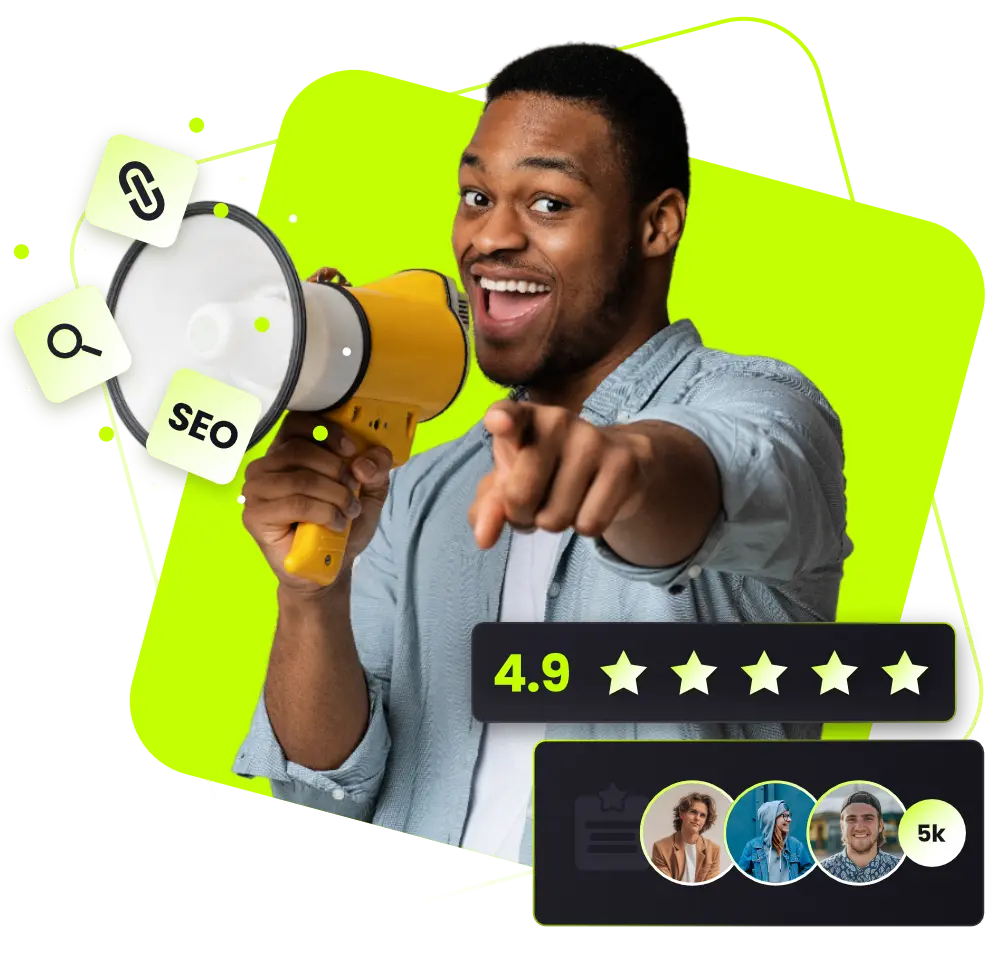Whilst the current climate may feel vary scary for most, we have spotted some amazing opportunities to improve our business and have already implemented 3 positive things which we talk about in this post.
As an online business, we hire lots of writers and freelancers from all over the world so we have always been largely remote. However, our core support, finance and operations have always been strictly based in an office in a more traditional sense. We believed it was always the answer to more streamlined communication, higher productivity and a base to hold meetings.
In the light of recent events, we saw an opportunity to change these ‘old school’ business beliefs and introduce a new way of working that would benefit both our clients and our staff.
We are now remote (but still have the office if anyone needs to use it) and have also adopted flexy time so that staff can choose the hours they work.
This has been good because:
- Support teams are more open to working earlier or later hours (to suit their lifestyle).
- …this means more telephone and chat support for our clients and production team.
- Staff are happier with more flexibility, which means more productivity and happier clients.
- We can hire a core team from anywhere in the world (not restricted by location).
- We get to use cool apps that allow us to collaborate remotely and be more productive than ever before…
This leads me onto the core of this blog post. Apps that are helping us become remote and flexy…
There are no affiliate links below, these are just tools we like, and we think will help other companies in their journey to be remote!
Call Forwarding & Tracking: Aircall

Embarrassingly, we had always used traditional office phones since day 1 in the office back in 2013. Due to never really needing another solution, we simply stuck with it. After deciding to set our company up to work remotely, we evaluated possible solutions. Aircall came out on top.
Aircall is an all-in-one suite to essentially create a call centre. With the ability to create new functional phone numbers for any country, in seconds, we were immediately hooked (and inspired) by the simple to use interface. Their free 7-day trial gives you 40 minutes of call time to give it a spin.
We set up a phone number for each of the main countries in our customer base (US, UK and AU) and assigned support team members to each using the very easy flow chart interface. We could also give certain support members priority or even create a switchboard so that calls could be diverted to the right person.
Uploading welcome messages, answering phone messages and after-hours messages was as simple as uploading an mp3 to the interface.
Calls are made and received through an app on the computer or phone (iOS and Android are available). We initially bought USB headsets for this set up, but decided in the end to use the mobile apps, as it was less of an interference to everyone’s working screen when a call came in.
Why we like Aircall
- Easy free trial – no need to enquire or speak to sales teams, simply sign up and get going.
- Easy to add local or toll numbers for any country.
- Make and receive calls from an app on a computer or phone – no extra equipment needed.
- Easy to divert, transfer and direct calls to the right people at the right time using the flow diagram interface.
- Easy to upload personalised welcome messages and waiting music (can anyone write us a Jingle?).
- Calls are recorded and can be tagged – so that’s great for resolving problems between teams and staff training.
- Excellent analytics of calls to help make better decisions in future.
Check it out here: Aircall.io
Email, Live Chat & Support Tickets: Help Scout

So when we initially started, we had the ‘group emails’ set up. Support@, Accounts@, Publishers@ etc. Then we would have those emails forward to the multiple relevant people in our business. So, support@ would forward to the support team individually to their Gmail inbox.
When you think about it, this is crazy…
And it surprises me that some companies are still set up like this today. If you’re one of these companies, stop reading and go set up Help Scout today!
- Emails were being ‘double-replied’ to by two different support members.
- There was a lot of verbal communication going on in the office with support members clarifying who had dealt with what.
- Some emails were left longer than they should have because other support members assumed someone else had dealt with it.
- A lot of ‘one on one’ communication between support member and client began, meaning another support team couldn’t jump on and solve issues if they had to.
This meant that very early on in our business, we had to find a solution, and that solution was Help Scout.
Help Scout is essentially ‘support ticket’ software that works like email – but with a boat load more features that make it (probably) the most essential piece of third party software we use.
In Help Scout, relevant support members can have access to the same email box, or multiple email boxes – and know exactly when emails are being dealt with or have been dealt with (live). Emails can be assigned, tagged, and moved to different inboxes for resolution. Automated workflows can even be set up to ensure emails of the same nature get handled in the same way, without manual intervention.
They also have a Live Chat which we have installed on our website, and chats get treated like emails – and stored in the same way for future reference.
Without Help Scout, going remote would have been impossible. Our support is now so effective and accountable because of this very easy to use interface.
Why we like Help Scout
- We can set up separate email inboxes for each facet of our business – Clients, Finance, Writers, Bloggers, Freelance teams and more.
- Each support team member can see who is dealing with what email live.
- Emails can be tagged, assigned and moved to relevant inboxes.
- Automated workflows can be triggered so that emails of a certain nature are assigned to a certain person or tagged in a certain way.
- They have a live chat function that works seamlessly with the associated inbox.
- They have a great analytics/reporting dashboard that helps us identify superstar support staff and make other important decisions around support.
Check it out here: HelpScout.net
Time Logging & Payroll: Hubstaff

We have been using Hubstaff for a number of years, mainly for our team based in the Philippines. Hubstaff allows team members to ‘log on’ and start work, and it will log their time, projects worked on and activity. This is great from an operational standpoint because we can see where time is mostly spent at a birds-eye view. We can also see who’s online and when (with the Schedules feature) which demystifies some of the unpredictability which can come about when starting flex-time hours.
Hubstaff also has a payroll feature that will pay staff their hourly rate based on hours worked, automatically, with a number of options for payment.
Since becoming remote, we decided to roll Hubstaff out to all of our core team, to log hours worked on each project, and to also give a little accountability. So far this has been working great.
Why we like Hubstaff
- Ability to log time assigned to projects and teams.
- Makes payroll easy and automatic.
- Gives operations clear visibility of projects worked on, by who, and when.
Check it out here: Hubstaff.com
Project Management: Trello

With operations and development, we had previously taken a relaxed approach to project management. With the development team using their own project management software and operations using mostly verbal communication or whiteboards to manage projects, it worked OK in a traditional real-world business environment.
With remote working, we knew we had to have visibility on projects from all teams. We had to know what was in the pipeline, what was being worked on, how far along it is, and what has been completed so it can be tested. In a traditional office environment, it is as easy as holding a weekly meeting or shouting across the room. Remotely, we needed project management software, and our choice, after trying lots of solutions, was Trello.
Trello’s interface works like a Kanban board, which gives a great birds eye visual on everything that is going on in a certain project, department, or even company as a whole.
The interface works with ‘boards’, ‘lists’ and ‘cards’.
- Each board can represent a department such as Development. Or it can be as laser-focused as a particular project or feature of a project.
- Each list within a board can represent a facet of that board. For example, it could be ‘Pipeline’, “Doing’ and ‘Done’. Or ‘Project 1’, ‘Project 2’, ‘Project 3’ etc.
- Each card within a list will then have details of a particular task or to-do.
Trello is very, very versatile and has many ways you can use it. So I will go through how we use it for our company.
We have a board for Operations. In here we have a birds-eye view of projects, whether it is marketing, development, new blog post ideas, video ideas etc. It is all in there and each list represents a different type of project. Within each card is each project or task, and then within the cards is the details of that task, with checklists for each micro to-do.
We also have a board for Development. Here we have each development and the lists represent the stage of development; Pipeline, working on, testing, and complete.
So as you can see, two different use cases for boards, but both are effective for their own means.
Trello also has the ability to communicate within cards, to update progress, tag other team members, upload screenshots, attachments and more.
Why we like Trello
- Extremely versatile to use as a heavy-duty project management tool or even a simple to-do list.
- The ability to add multiple boards for multiple teams.
- Seeing projects at a birds-eye view or extremely laser-focused on a particular facet of a project is easy with a few clicks.
- Communication is easy within the software.
- It’s FREE.
Check it out here: Trello.com
Internal Communication & Docs: G Suite

We have used G Suite from the start, but recently since becoming remote have relied on it so much more heavily.
We use G Suite as our ‘hub’ – everything from email addresses, internal chat, shared calendars, company documents and video meetings are used on a daily basis.
I can’t believe it when I hear companies are still using Outlook when there is G Suite which comes at a low cost per user.
First of all, we are all set up for email – even though all of our support emails come to Help Scout, we still rely on internal email to communicate.
Secondly, there is Google Hangouts, which we use for quick chatting to team, as well as video calls, in which we can hold virtual meetings.
Thirdly, we hold all of our company documents within ‘Drive’. Everything from our incorporation certificate, to insurance documents and contracts, are secure in our Drive on the cloud, accessible from any computer. Not within a filing cupboard in an office.
And lastly, we can handle business events, annual leave and more using the shared calendars, that everyone has access to.
Why we like G Suite
- Easy and intuitive to use.
- Everything important in one place (emails, chats, documents, calendars).
- Accessible from any device.
- Safe and secure data stored.
- Universal – most people use Gmail and Hangouts.
Check it out here: GSuite.Google.com
Final Thoughts
I hope you enjoyed our post on our favourite apps that are helping us become remote and flexy! We’d love to hear what apps and tools are helping your company. Shoot us an email at support@fatjoe.com or comment on any of our social channels and let’s discuss 🙂
We’ve also got a longer breakdown here of apps that are perfect for getting your start-up agency off the ground.
Become a Pro at SEO
Join 65,000 others and learn the secrets to SEO success with our weekly blog posts.